
You have embraced the excitement of newsletters, and jumped in, began swimming in various platforms catering to newsletters.
You are a writer, but you are also a community member, and a reader on lazy days.
You follow, you read, you like, you stack and restack.
You made the mistake of using one email id for all your affairs, family, side hustles and newsletters.
Now, you are stuck with random emails hitting your Inbox, since you forgot the names of the authors, headers with strange titles, and if you are lucky, your email provider thoughtfully sent them to ‘Promotions’ or ‘Updates’ folders.
Though newsletter authors seek to return their letters to your Inbox and keep including little reminders on how to achieve this, you resist the temptation to do so.
One weekend, you shall read 'em all, you promise and hide from the guilt when you see an author you particularly like posting a note, stacking your post. Ugh! How are they doing this ?
Substack’s Inbox without any filters or tags leaves you desolate. In its app, you swipe left and right to save and Archive, but to no avail. Some arrive, some don’t and you are left in despair.
So here I am to help you explore some strategies so you can float easily in the wide ocean of newsletter reading.

Strategy 1
If a reader only, use a new email id - ireadnewsletters@anyfreemailprovider.com. This way you could use their extensive filters and auto-filtering capability to automatically label folders by topic, newsletter name, and publication. Change your email id on Substack this way.
Learn how to set it in Gmail.
If you are a writer, and a reader, then you may want to use an email id that you can confidently communicate with your subscribers as well.
It could be hellofrompublicationname@freeemailprovider.com. For example, hellofromhelloindia@gmail.com. This will keep it free for you.
Or use hello@publicationnamedomain.domainextension For example, I can use hello@helloindia.io as an email id with my custom domain helloindia.io for my other Substack publication
Change your email id on Substack this way but note that this changes the email id for all your publications, and you have to contact support to do it for a specific publication only.
Strategy 2
Retain your existing email id, and use the email providers extensive filters to automatically filter all emails from specific email addresses (publication email ids) to labeled folders so you can leisurely read them on the weekend. The added benefit is that you can set up folders by topics or by names.
Strategy 3
Use a free RSS reader. RSS stands for Really Simple syndication - a fancy term to let you know that files can be dynamically read in one place.
I shall illustrate with a strong contender - Feedly RSS reader.
Sign up to this service the standard way you sign up to most sites. Under the free plan, you can have a max of three folders and 100 feeds. The free version is sufficient unless you read more than 100 writers. In which case, you can upgrade to their paid plans.
Once logged in, first create three folders by selecting the menu option on the sidebar. Organize by folders by topics so you can fit in more writers under the same topic. For instance, ‘Literature, Fiction, Writing,’ or ‘Fiction, English, Culture.’ Whatever you fancy.
It opens into the newly created folder, in this case I chose ‘Writing’ as the name.
Select ‘Follow Website.’ Ignore other tabs, especially the one labeled ‘Newsletters,’ as they are for creating an email folder for all newsletters on a paid plan (you can use Strategy 1 option for free).
Now for the effort part - you have to insert the links of each of your favorite authors you want to read by investing in this one-time copy and paste. Typically, these are the links of their publications on substack and follow the format of publicationame.substack.com. Or try the ‘Advanced’ Option below.
If you don’t have their names handy, you can wait till you have a ‘Note,’ from them and hover over their names, and copy their publication link.
Pro-tip: All publications are treated like a website in Substack with their chosen publication name and the domain id substack.com.
Even simpler? Search for them.
this post is at your request so I have used your publication as the example and I hope that is ok!
Select the site name from the browser window - in this case, it is “https://johnhalbrooks.substack.com” or use the tips here to add.
Enter it into Feedly’s field. Ignore the advanced option of building an RSS feed for this post.
Select the first result and click on ‘Follow.’ Choose the folder ‘Writing’ that you created earlier. You can also create new folders. Select ‘Add’ or hit the Return key.
You now have a Writing folder with the site added to it in the sidebar with 10 articles. Click on it to see read the articles.
Voila, the articles are available without distrctions. the menus allow you to store favorites, change the layout, refresh, and unfollow.
You will need to repeat this for all of the writers you wish to read on a frequent basis. You can use the shortcut menu in green on the left sidebar to add additional newsletter sites. Or try the ‘Advanced’ Option below.
The advantages to using an RSS reader are many, you can highlight and annotate their articles, store them for later reading, and share them.
Using the feeder’s other features, you can also track topics of interest and use it as a newsfeed as well. For instance, you can set up feeds for magazines, and trending topics and read as though it is an email Inbox without cluttering your personal Inbox.
Their paid options also enable AI based smart filters so you can save time.
Advanced Users
You can skip the manual addition of sites, by adding a Chrome or Firefox site extension and pin it to the navigation bar. Then, when you are on the publication site, click on the Feedly extension, to follow the site in Feedly. It will show as below, and you can simply ‘Follow’. For more, read this page.
If you found this helpful, please leave a comment! If feeling generous, you can also buy me a coffee :-) Thanks!














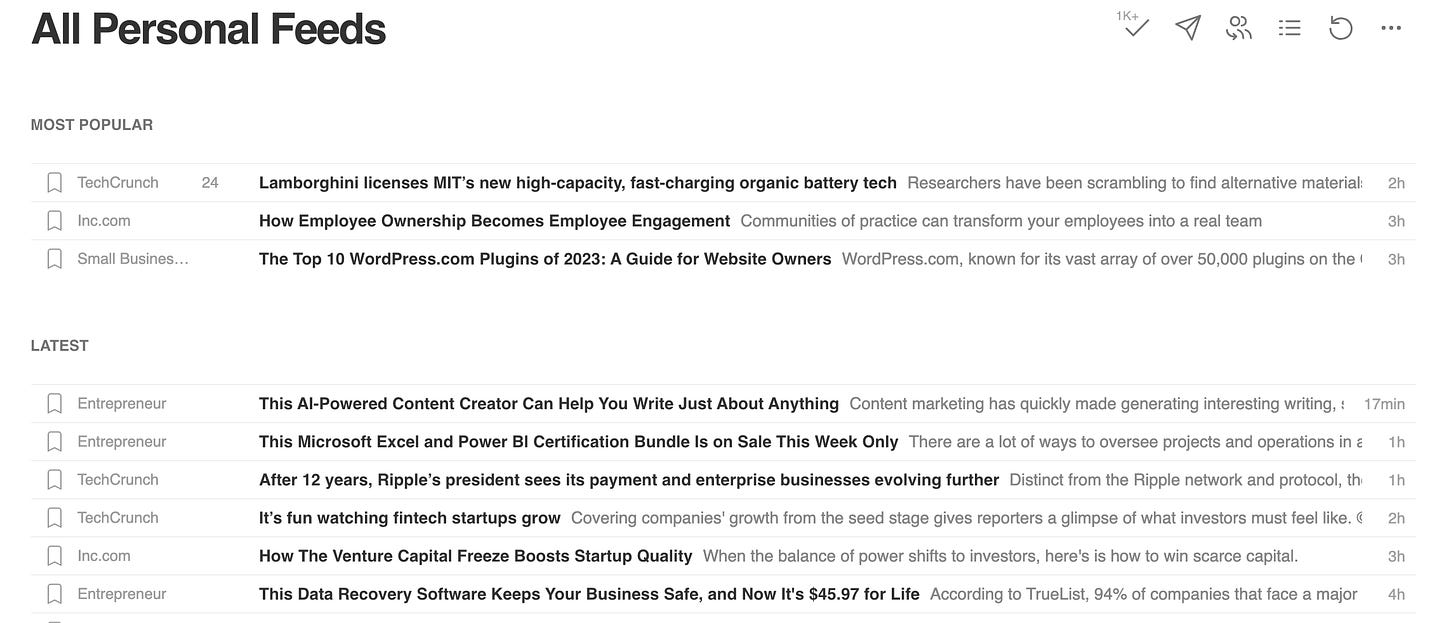

Wow! Great tips! Well done🙏👍
This is brilliant. Thanks, Jayshree!