Organizing Your Content On Substack
Should you choose Tags, Pages, or Sections?

Substack provides three distinct methods for categorizing your content. After exploring numerous Substack feature posts and newsletter examples, and reading over 100 comments from the community, I discovered that many find it confusing and challenging, particularly when it comes to understanding the limitations of these features.
I offer a practical approach based on my research and experimentation with these three methods in my own publications.
Tags (/t)
Tags are an easy-to-use feature on Substack, allowing you to organize your content and simplify access for your subscribers. Think of ‘Tags’ as virtual groupings that allow you to create separate navigation bar tabs on your site under the tag name. They offer versatility and a low-maintenance approach to content categorization.
Examples
If you have a travel-focused newsletter, you may decide to use tags for cities, countries, and continents (e.g., Paris, London, France, England, Europe). So if your post is set in Paris, you can tag it under multiple categories. Alternatively, for a post about a walk in York, you might tag it under both 'Walks' and 'England.'
Define and create tags and then tag each post so they can automatically appear on the site’s navigation bar. Tags have to be added to the navigation bar under ‘Settings’ to be visible on the site.
Your primary task is to structure your content from your reader’s viewpoint. How would they prefer to access your content—under 'England' or 'Walks'? Consider this based on your newsletter's objective and the content of your posts.
Before publishing your new post, select the tags under each post’s ‘Settings,’ menu. You can also dynamically create new tags here, just remember to ensure they are visible on the ‘Website.’
Unfortunately, for past posts requiring categorization, there's no shortcut to select multiple posts for tagging. You need to go into ‘Edit’ mode for each post, and set the tags in that post’s 'Settings,' menu.
If you put in the hard work, you can achieve a clean site design, allowing the same post to appear automatically under different tags.
Check out the tags I have used for my other publication, ‘helloIndia!’
Are tags used when users search Substack ? Your guess is as good as mine :-)
Pages (/p)
Pages are essentially a unique type of post that can be designed as a custom page. The unique aspect is that they are not emailed to subscribers or included in the content archive. Instead, users can easily access the pages from your site’s navigation bar. Unlike tags that can only be removed from the navigation bar, pages can be hidden.
Examples
Create a landing page to highlight key aspects of your profile, or your favorite content or to set up free giveaways.
Pro-tip: this can also be achieved via the standard ‘About’ page.
Create a page titled ‘Products’ to sell1 digital products from your other sites (gumroad or website or Amazon). This helps you create a clean and visually appealing page without cluttering your ‘About.’ You can reference this page, using its URL link, in the email footer of your newsletter. This helps to create awareness and direct subscribers to the purchase site from that the site page.
Update: I eventually wrote this post on setting up an e-store on your Substack site.
Use it to host a ‘Start Here’ page, offering readers an index of your posts for easy navigation.
Create a ‘Offers’ or ‘Events listing’ page for special discounts and community interaction.
Set up varying audience polls each week using pages to foster engagement (see below).
Thanks to Logan Darrow for sharing this use case. If your post contains a significant number of images and you encounter the Substack 'warning' about post length (located at the top near the formatting bar), indicating potential truncation by email providers, you can create a separate page for additional content. Then, use this page to include all the content that couldn't fit into the original post and then provide a link to it within the post, perhaps as a 'For more photos, visit…' link. This approach also allows you to gauge user engagement by monitoring clicks on this link when analyzing post engagement metrics.
The main advantage is that it can be hosted as a separate tab and be excluded from your archive and emails to subscribers.
Setting up a page is more cumbersome than simply using tags, as it is in essence a post with all of its inherent features and drawbacks.
If you like the idea of tags but prefer a separate tab on your site to index your posts and create offers, consider combining tags with Pages as in the example below. The site’s navigation bar includes four tags (Tabs 3-6) and a ‘Page’ titled 'The Weekly Roundup.' (Tab 7)
Sections (/s)
Sections enable you to sub-divide your content into specific topics and create separate subscriber mailing lists for each of these sections.
Sections allow you to offer custom subscriptions to daily or weekly posts, tailoring content delivery to individual preferences. The primary benefit is for your subscribers who may prefer not to receive all of your posts.
You can also customize your site design and group your content by tags or sections.
Pro-tip: Decide whether to use grouping (content layout) or the site bar (Tabs) for navigation to avoid ending up with a redundant site design.
Examples
A nutrition blog may define sections for different recipes categories such as Vegan or Keto. Alternatively, a blog may organize past content by year or a book by chapters.
A ‘Weekly Roundup’ section, as shown below, offers a choice for a subset of your subscribers to receive a weekly summary instead of your more frequent posts.
After setting up a section, you can choose to publish only to that section during the editing process, as shown below. Additionally, you have the option to hide the same post from your main page before publishing.
However, sections can be less user-friendly. You need to think through your content organization beforehand as it directly impacts your subscribers.
Managing segmented lists adds an extra layer of complexity, requiring the application of filters and regular review of stats for each section.
Additionally, it's worth noting that at present you cannot price each section separately.
Consider New York Times selling priced subscriptions to their Cooking or Games sections separately.
After the sections are defined2, you can choose to automatically enrol your current set of main newsletter subscribers to these sections. See options under the Section ‘Settings'.’
But note that only they can only opt-out via their account settings (which they may not always appreciate :-) ). So, a heads-up email may be worth the effort!
This is less of a concern with future subscribers as they would be opting-in to both by default.
Caveats
Sections is still a nascent feature, and is the least flexible way to manage your content. For instance, it isn’t clear that you can nest sections, and if you could, how deep do you go. You can’t set tags by section or manage additional settings by section.
It also allows you to define the same name for both a tag and a Section - see below where Insights (selected) is a section, but was already a tag when I named the section. This can get confusing very fast for users.
If you choose to hide section posts from your main site, but tag the section post with pre-existing global tags, the post will not be visible under the tags ( remember, you can’t set tags by section!).
Sections would be a good option for newspapers and local publications, or if you have significant volumes of content and subscribers with sufficient diverse topics to warrant segmenting the audience.
Bottom-line, you need a well-defined strategy.
Conclusion
Tags are simple, use them! Especially if you're just starting to build your newsletter and need a simple way to organize your content.
Use pages to engage with your users when you have something additional to offer like digital products, events, polls and find ways to link to the pages in your emails.
Treat sections like an entirely new newsletter. It may be a sub-category of the same newsletter but distinct from your main content. The low-hanging use case for sections is offering paying subscribers a choice to receive daily versus weekly updates, so everyone has a better user experience. This alleviates the concern that some writers have of not overloading their subscribers!
Which method do you find most effective for organizing your Substack content?
If you found this guide helpful, please leave a comment and share your experience or usage of these features. Thank you!
Note that Substack does not allow affiliate links only posts, so you may need to use them as a support tool. It helps to use links that directly sell your digital products like Gumroad or Amazon that can be an affiliate link as well. The grey area is that they use the term ‘sole purpose’ implying an adjacency use along with a primary substantive newsletter may be ok. It has to do with not just content quality but also revenue, as their model is set up to earn a % of your earnings on the platform. Here is the exact text: “Per our Content Guidelines, we don’t permit publications that are set up with the sole purpose of advertising an external product or service, distributing offers and promotions, or similar activity.”
Check out the official Substack page if you want to learn more. They do not describe the limitations of any feature, especially sections, so be sure to research it before you commit to using them.





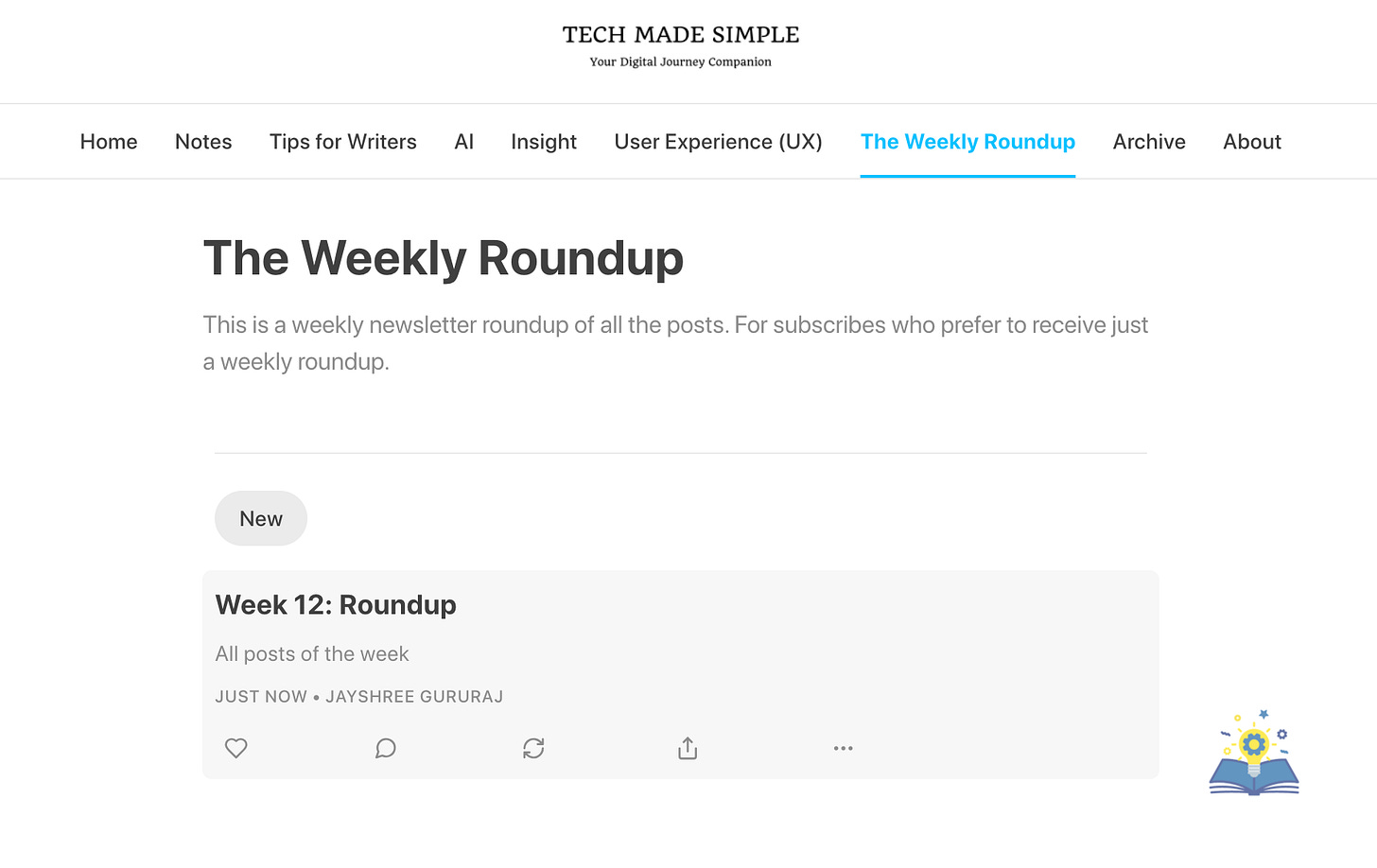



Interesting. Thanks. Did not see any of this. On the POD artwork website I joined the tags or keywords section pops up and is visible when adding new art or editing. Course I'm a struggling Luddite trying to join the 1980'S technology wise.
I'm confused by "sections". I currently have one substack mostly for poetry and am planning to do a ""publication" for "Davenport True Crime" and a 2nd for highlighting my Monarch Butterfly Art and a Monarch Book I'm working on and 2025 2026 2027 INTERNATIONAL ARTIST'S CAMPAIGN TO SAVE THE MONARCH BUTTERFLIES THRU ART FRAGRANT FLOWERS MILKWEED AND YOUR IDEA HERE. NO SIGN UP. NO FEES. NO EMAILS...
lots for an old Luddite to try to learn.
Mr. Dodo B Bird. dodobbird.pixels.com
Hey Jayshree, as the true master of the subtle art of Substack, it dawned on me to ask YOU about a question that's been buzzing around my little Genealogy and Family History corner of Substack as it relates to using Tags.
I learned so much about using tags to organize content on my pages both for projectkin.substack.com and now missiongenealogy.substack.com... from you. Now that Substack has brought "navigation tags" to the top of the home page, it's time to check back with you. From conversations with the chatbot and a reply to a note you can see in my feed, I believe they're now using tags WE put into our posts to feed their algorithm and present information to "interested readers."
Do you have any insight on this?