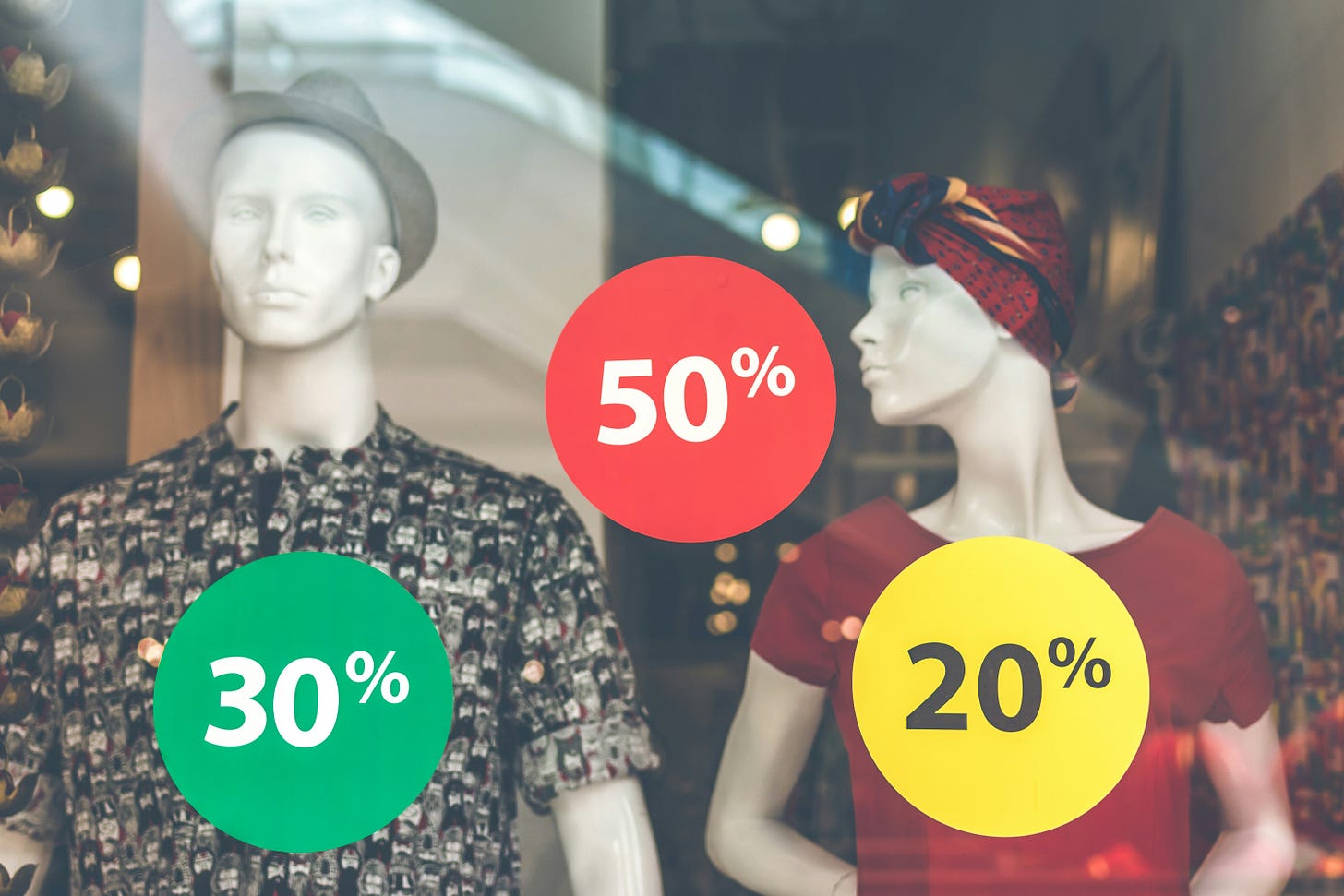
Have you ever wondered how to reward your loyal subscribers or attract new ones with exclusive offers? Substack's discount code management allows you to do just that. Whether you're offering a special promotion for a limited time or creating a targeted discount for specific groups, this post will walk you through the steps.
First, ensure you have your Stripe account connected to the Substack account to receive payments (Dashboard→Settings→Payments).
Then, navigate to Payments→Special offers to select the ‘Manage’ button.
If this is your first offer, you will find the below screen:
Choose either the highlighted orange button or the 'create one' text. Both options lead to the same screen for creating a new offer. Note that this post won't cover group offers.
Once you've determined the specifics of the offer - in this case, I am offering a 20% discount for all writers on Substack with a publication upon their purchase of an annual subscription to
I've named this offer ‘Writer Special’ and defined a tagline in the description.
I opted not to set an end date for it but instead chose to utilize a special link, named 'substackwriters,' which is appended at the end of the publication address.
After selecting the options, click on ‘Create Offer’ to access the confirmation screen below. As subscribers redeem it, you can conveniently track the details of their redemptions.
The 'Send by email' option simply generates a post that you can then share as a regular post, including the discounted offer.
Instead of sending the offer by email, I can opt to use the link in the email footer when sending my next post. Should you change your mind, you can always edit the offer.
Test the Offer
To test it, click on 'Copy link' and paste it into the address bar of a new browser tab or window. This action will bring up the subscription page that users will see, featuring the offer's name at the top with the tagline below, as defined during the offer creation.
At the bottom of the page, you'll notice the coupon has already been applied.
Voila! You have seen how to successfully create an offer, used a link to test it, and are now ready to include it in your next post.
You also have the option to broadcast it to everyone in an offer email, which can be particularly useful for special occasions like holiday offers!
Bonus Tips
You can update the offer by selecting the 'Edit' button. Make modifications such as setting an end date for the offer or limiting it to group subscriptions only.
You're free to create as many offers as you wish (I haven’t discovered an upper limit!) and effortlessly track their redemption analytics. Read my cheat sheet on promotion strategies.
Advanced
Additionally, you have the option to reward your most engaged readers with a special discount. Simply go to the 'Activity' tab, export their email IDs, and paste them in the field below:
Was this helpful?
Hello All! I had promised to share the analysis of a DocSend experiment if we could get 10 readers to use the link. So far, only 6 of the 29 of you who liked the post have checked out the PDF.
How about lending a hand to others interested in seeing the analytics? Click on the DocSend PDF and explore the document—it's all part of an experiment! Your random use of the document will contribute valuable insights. Give it a try! Thanks for being a part of this!













Jayshree, This might come in handy down the road. D